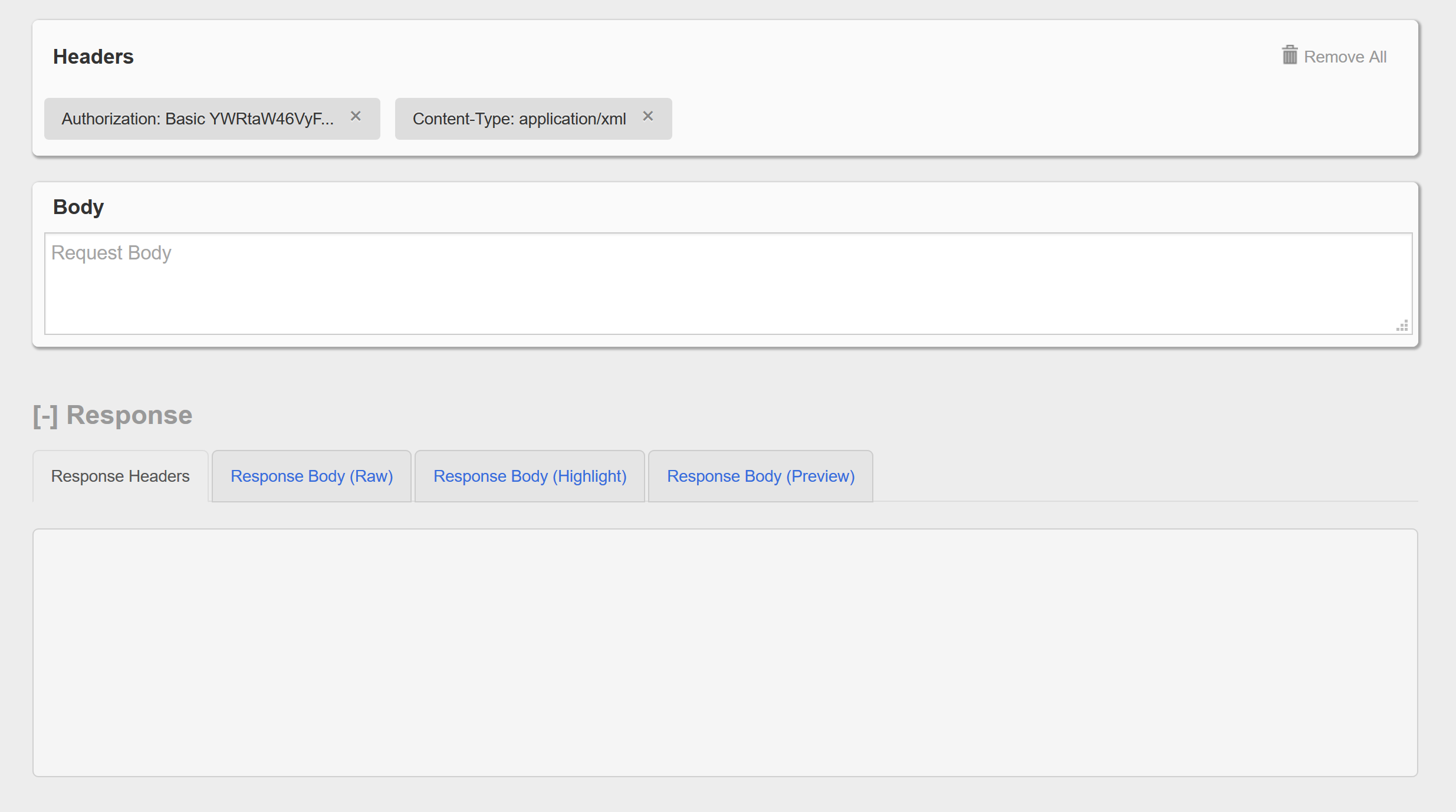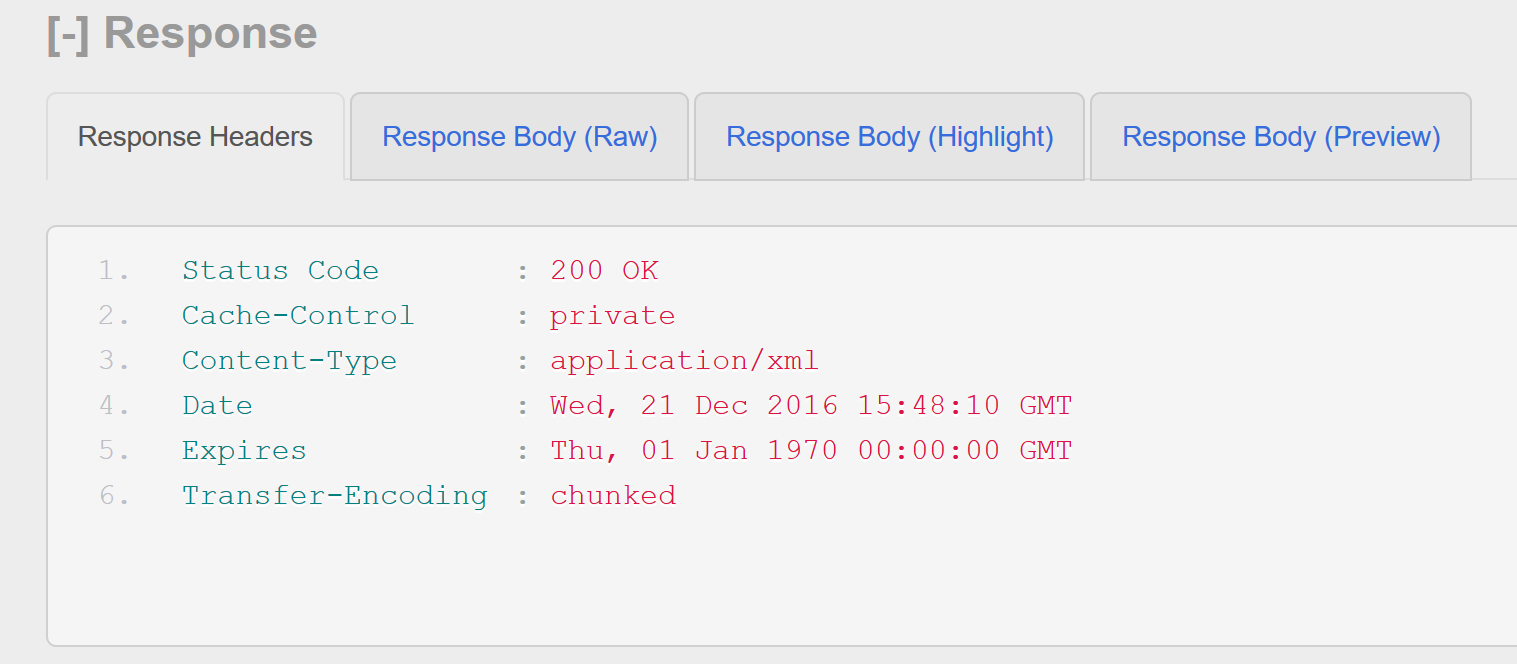Sometimes there is a need to change items that fall outside of what is typically documented or what spending time clicking around the UI can solve. Enter the problem of setting VM video RAM in VCD.
To start solving this problem in the UI
- Login to the VCD Provider UI Portal
- Navigate to Resources > VM Sizing Policies
- Create a new policy
- Provide a policy name and description
- CPU and Memory can be left blank
- Under “Special VM Configuration Settings”
- add key svga.vramSize
- value for above key 134217728 < this value = 128MB feel free to change size as required during creation of policy. Policy sizing cannot by changed after creation
If someone prefers the API instead of the UI, give this a go
- Via API Explorer (this can be done via postman but written for API Explorer
- Search for vdcComputePolicies2
- Click try it out and paste in the below code block for the value/body
{ "description": "128MB", "name": "video-ram-128", "policyType":"VdcVmPolicy", "extraConfigs": { "svga.vramSize": "134217728" }} |
A new VM Sizing Policy has been created, now what?
- Navigate to Resources > Cloud Resources > Organization VDCs
- Click the name of the OVDC that requires this policy
- Navigate to VM Sizing within the OVDC properties that are now open to add the newly created policy
FAQ
- Does this persist via catalog item transfer?
- No, in current(10.3.2.x, 10.4 and 10.5) VCD versions this does not persist and needs to be assigned on the destination VM(s)
- Why not just adjust the video memory in the VCD UI and save the API trouble?
- This setting is not support in the VCD UI in current versions at the time of writing this
- Can the memory in the policy be adjusted after creation?
- No, that is a fixed value once created and would require a new policy if a different video memory value is required
- Can this policy be assigned to catalog items?
- Yes, each VM within a vApp template can be “tagged” with a compute policy aka VM sizing policy
- ^Really? Even to subscribed catalogs?
- Yes, really. In 10.4 and 10.5 versions I’ve tested